TradingView
30M+
Traders and investors visit TradingView every month
#1
Top investing website in the world
4.9
Finance app-wise, no one else is more loved
8M+
Custom scripts and ideas shared by users
Made to trade
Trade directly on the TradingView platform using your FXOpen account, seamlessly linking in just a few clicks.
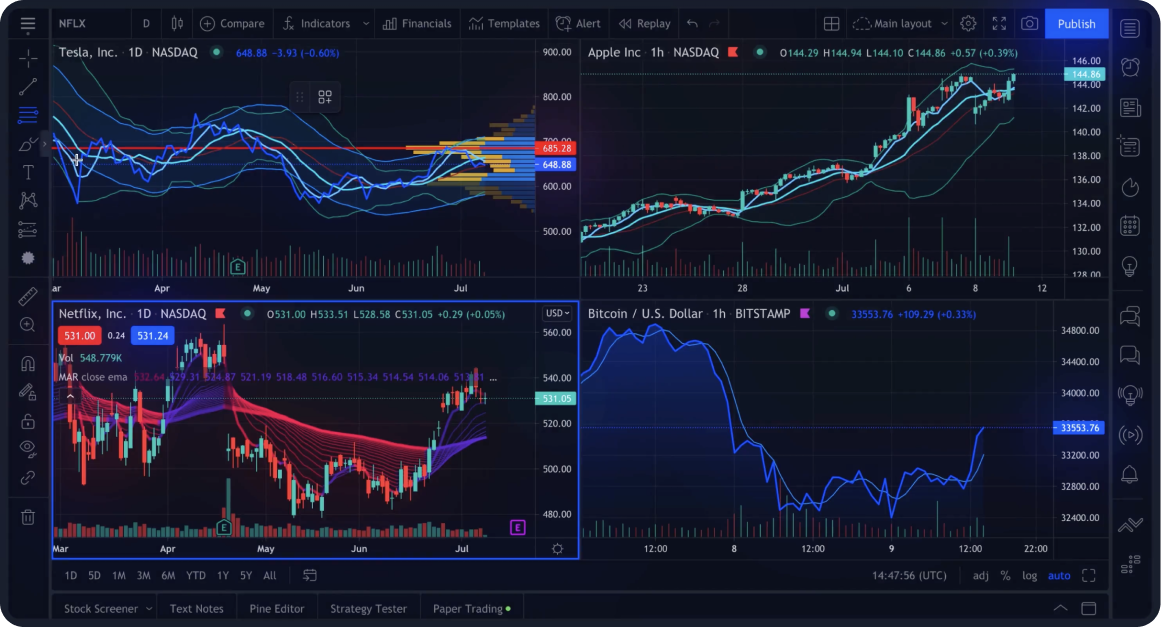
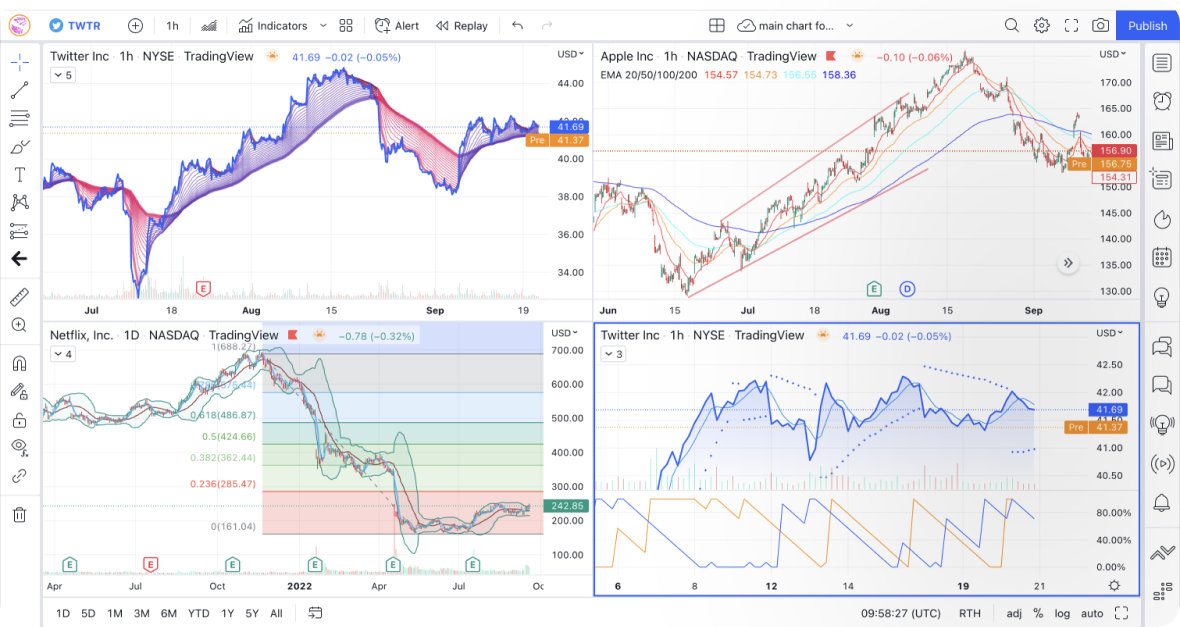
FXOpen and TradingView: Why trade with us?
Responsible trading starts now
Thanks to functional yet intuitive charts, you’ll finally be able to bring consistency to your trading and improve the quality of market forecasts.
All analytics tools in one place
You can find standard and custom indicators right next to screeners and live news feed — no need to switch platforms to trade effectively.
Less stress, more gains with advanced tools
Timely alerts, instant order execution, and an adaptive interface allows you to focus entirely on making informed trading decisions.
Authorised and regulated for your protection
FXOpen is regulated by the Cyprus Securities and Exchange Commission (CySEC).
Global markets are just a click away
With FXOpen as your broker, you can use one trading platform to trade forex, stock, index, commodity CFDs.
No more dubious predictions
Dive into our active community of traders and choose from thousands of ideas and scripts to help you make informed, unbiased decisions.
Charts that move markets
Whether you'd like to simply look up the latest stock price, or analyse price patterns with lengthy scripts — we got you covered.
Unmissable alerts
Trading alerts were never this powerful, flexible and easy to use. Cloud based, available on any device and powered by the Pine Script™ — all the bells and whistles go off — so you'll never miss a trade (unless you're taking downtime in a deep cave).


Technical analysis,
done right
The TradingView platform comes with hundreds of pre-built studies, 50+ intelligent drawing tools and a set of tools for in-depth market analysis, covering the most popular trading concepts.
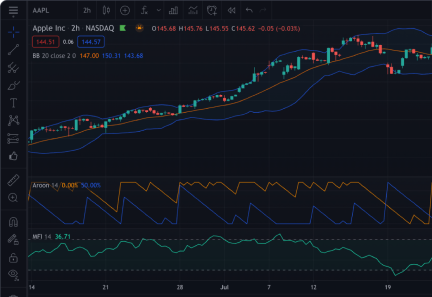

Test your trading strategies
Simulate real trading right on your chart. Test ready-made or self-written strategies in real time based on historical data.


Comprehensive financial analysis
An extensive volume of fundamental data for all major stock exchanges.


Access TradingView
Compatible with multiple devices, start trading with safety and convenience.
TradingView: FAQ
Where can I get more information on TradingView?
Is it safe to trade using TradingView?
Is TradingView customisable?
Is TradingView technical analysis accurate?
Is TradingView free to use?
What is the difference between a net and gross account?
Gross and Net accounts are Margin accounts, which means that trading is performed using leverage. Leverage allows you to trade a larger amount of funds than is available on the account.
The key difference between Gross and Net accounts is that on Gross accounts, all positions opened on a financial instrument are separate operations. Each position is a separate record. You can open multiple positions, including opposite ones, on one financial instrument.
On Gross Account:
- Stop Loss/Take Profit orders and Trailing Stop are available.
- P/L is calculated separately for each position.
- You can close positions using the Close position command.
- When you reverse a position, the current position is closed and the opposite position of the same volume is opened.
| Gross account | Net account | |
|---|---|---|
| Number of positions on the same financial instrument | Many |
One |
| Opposite positions (Buy and Sell) on the same financial instrument |
✓
|
❌
|
| Increasing position volume |
❌
|
✓
|
| Decreasing position volume |
❌
Partial closing of a position decreases its volume. In the Order
Modification window, specify a smaller volume and click
Close by Market. The specified Trade Volume
is closed, and the position remains open with the Remaining
Volume.
|
✓
To decrease the Net position volume, open an opposite position of a smaller
volume.
|
| Position reversal | To reverse a position, use the Reverse Trade Position command. The current position is closed and the opposite position of the same volume is opened. | To reverse a Net position, open an opposite position of a larger volume. |
| Closing position | Position is closed using the Close position command. | Net position is closed by opening an opposite position of the same volume. |









